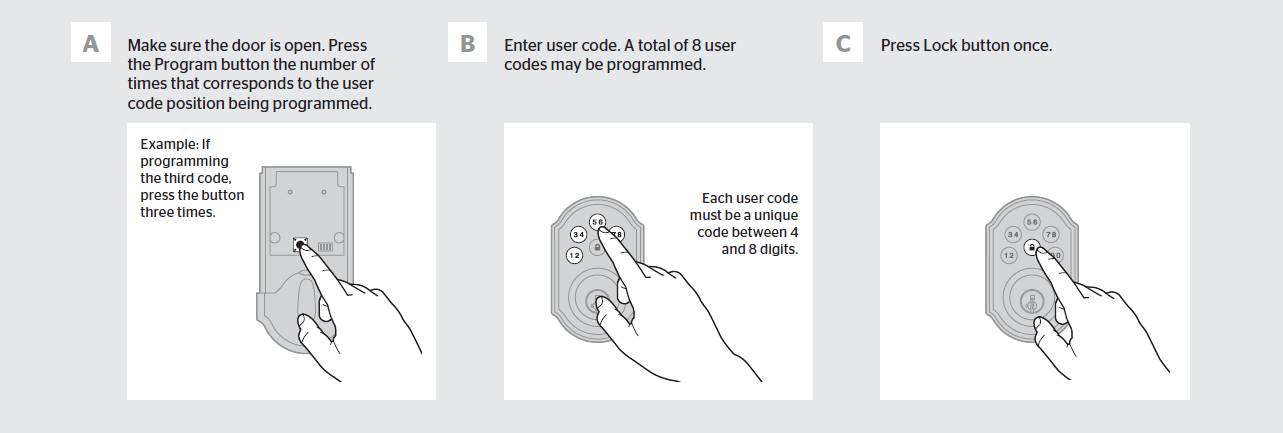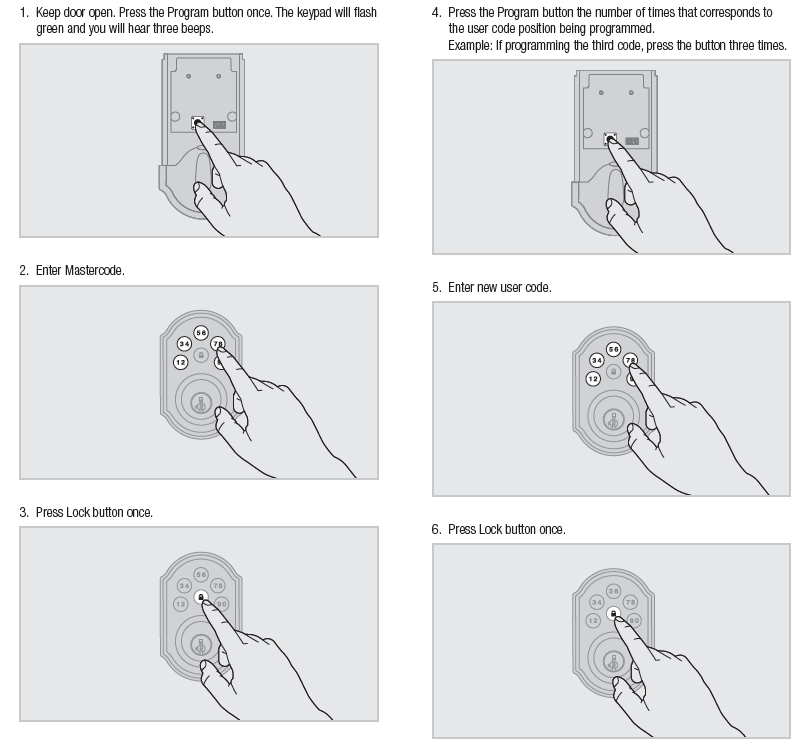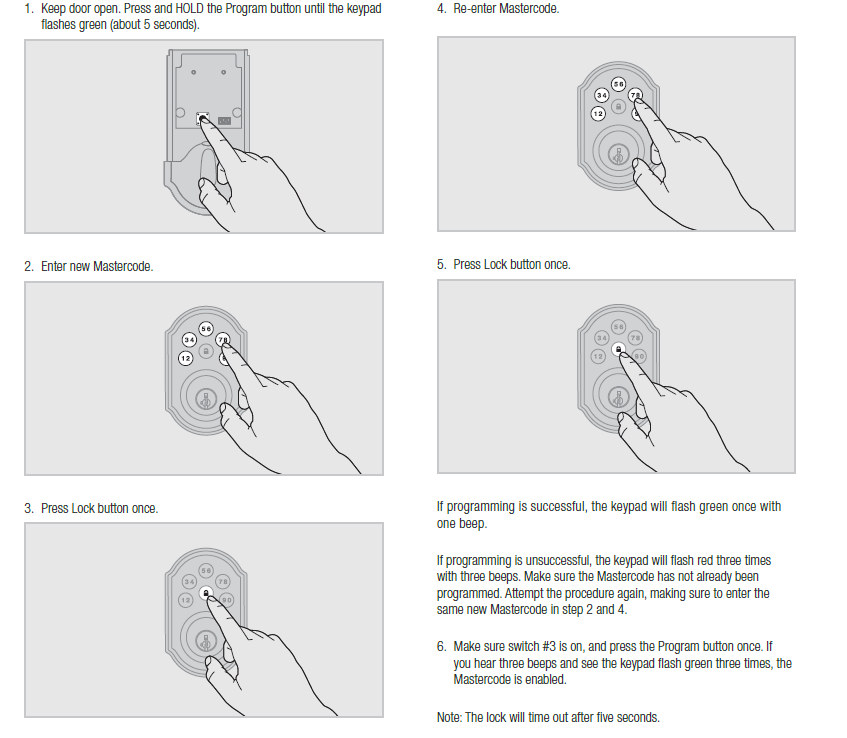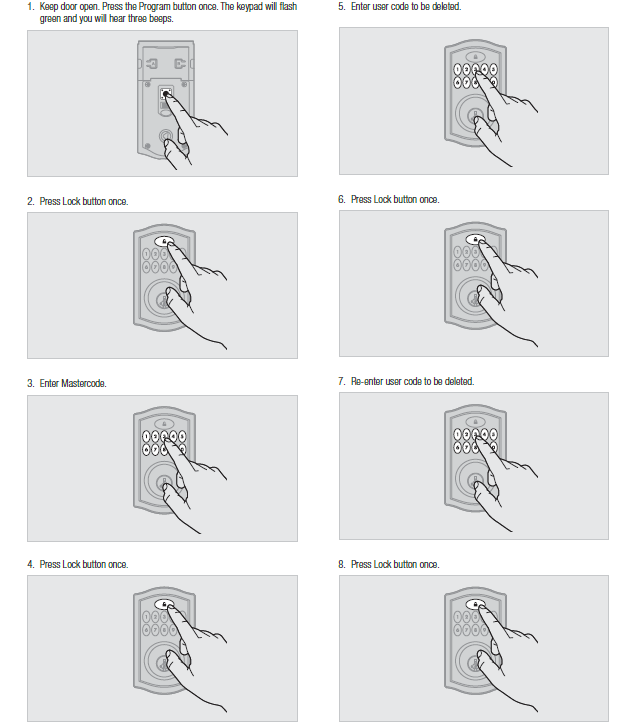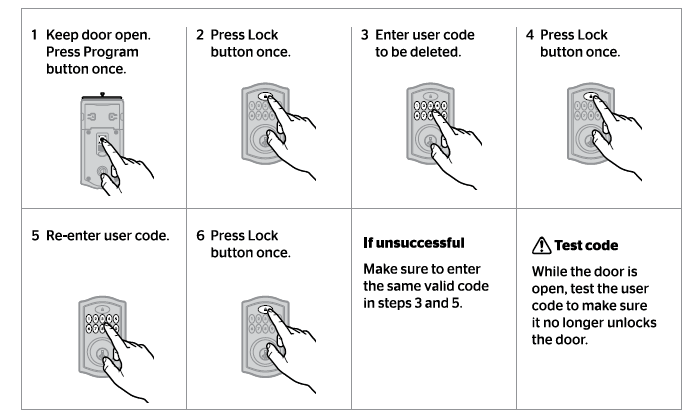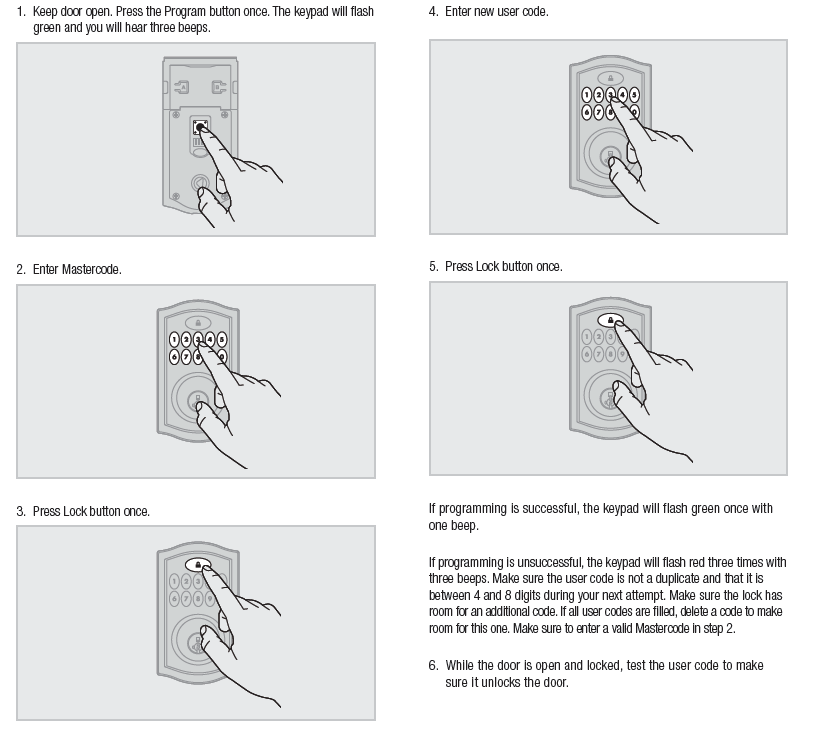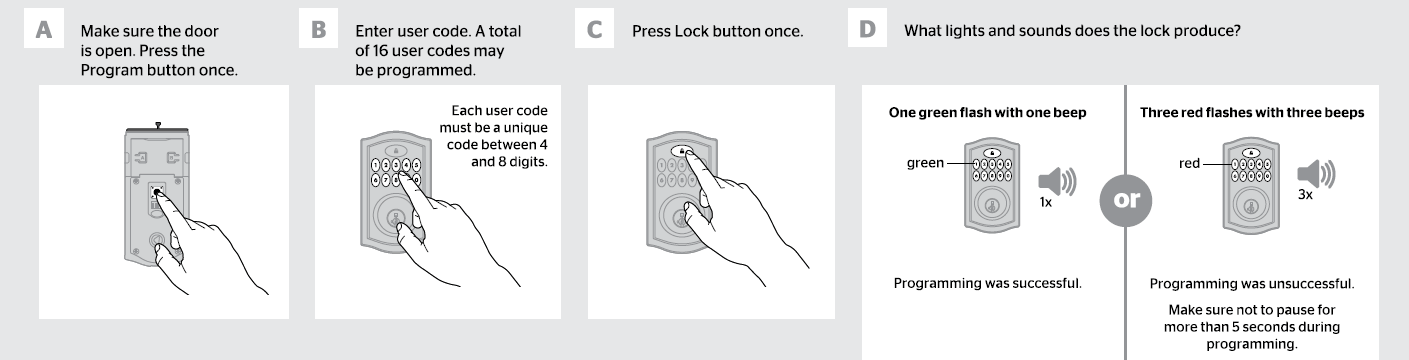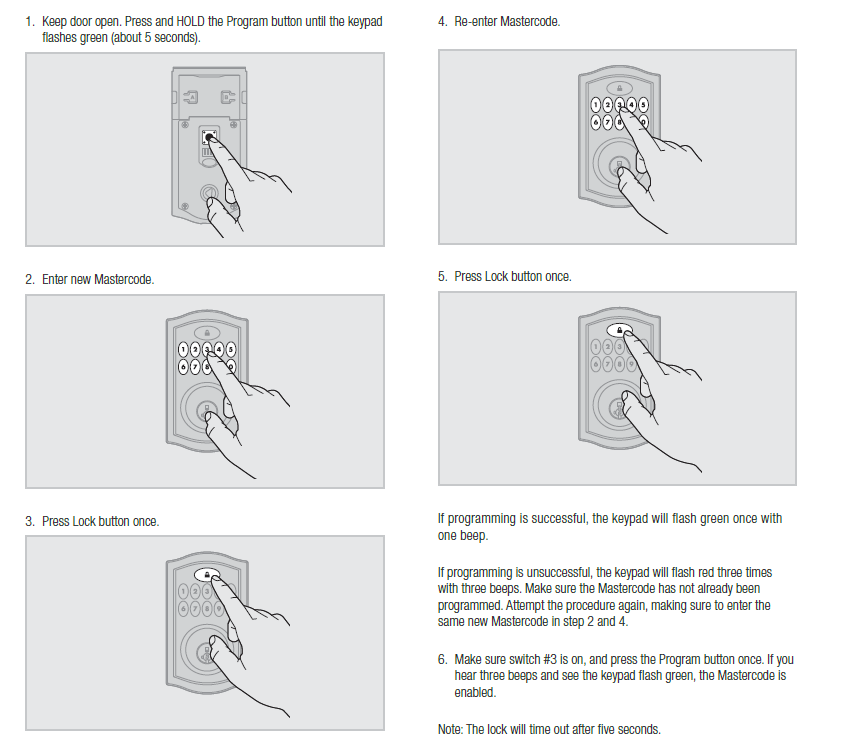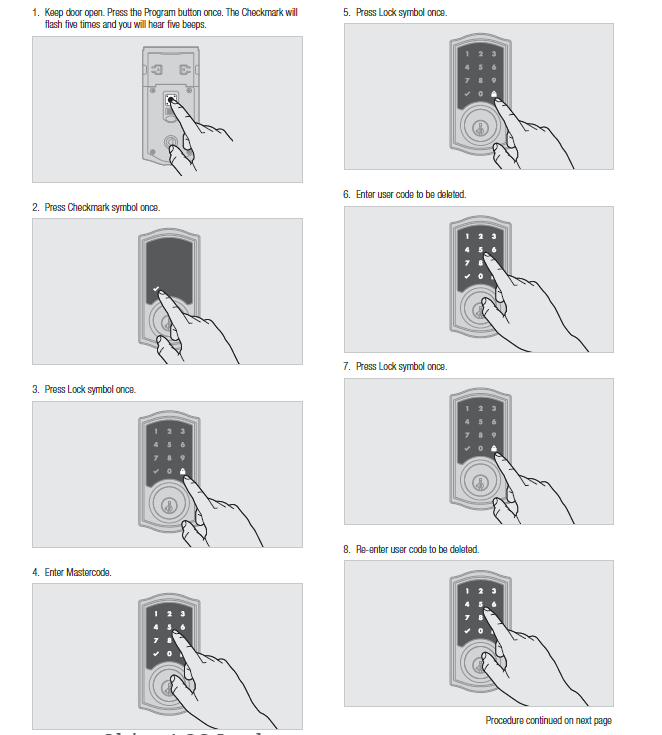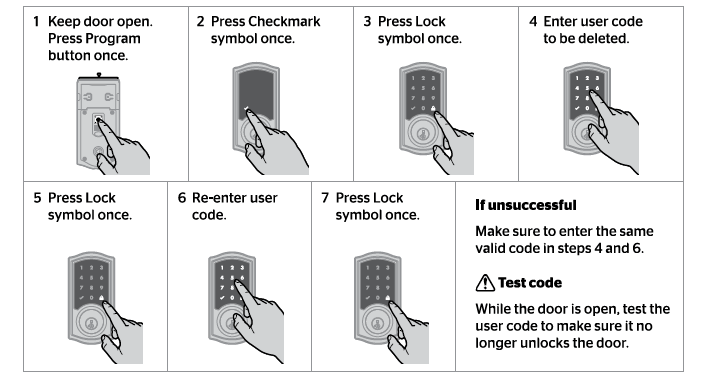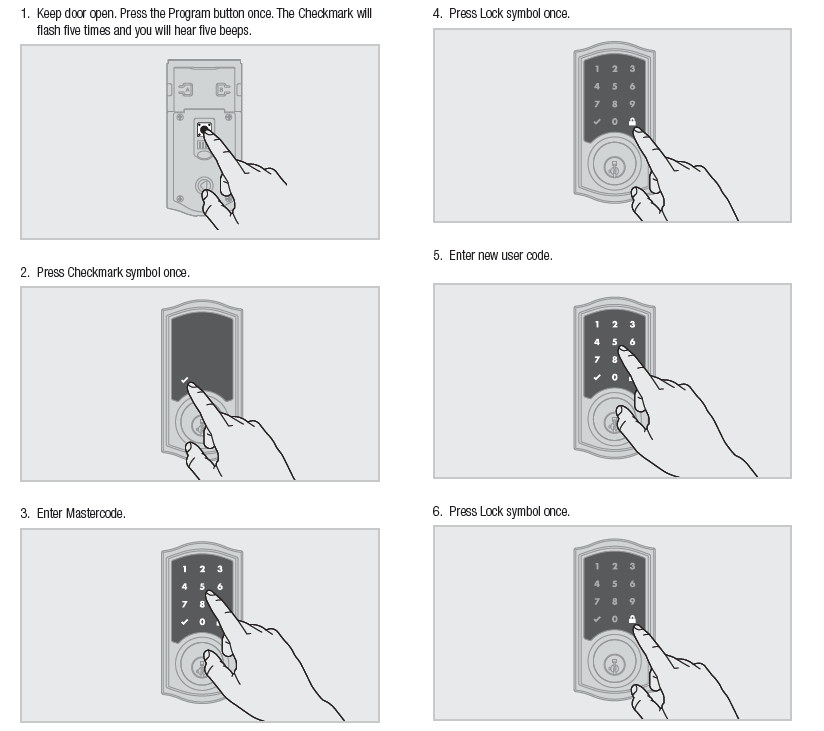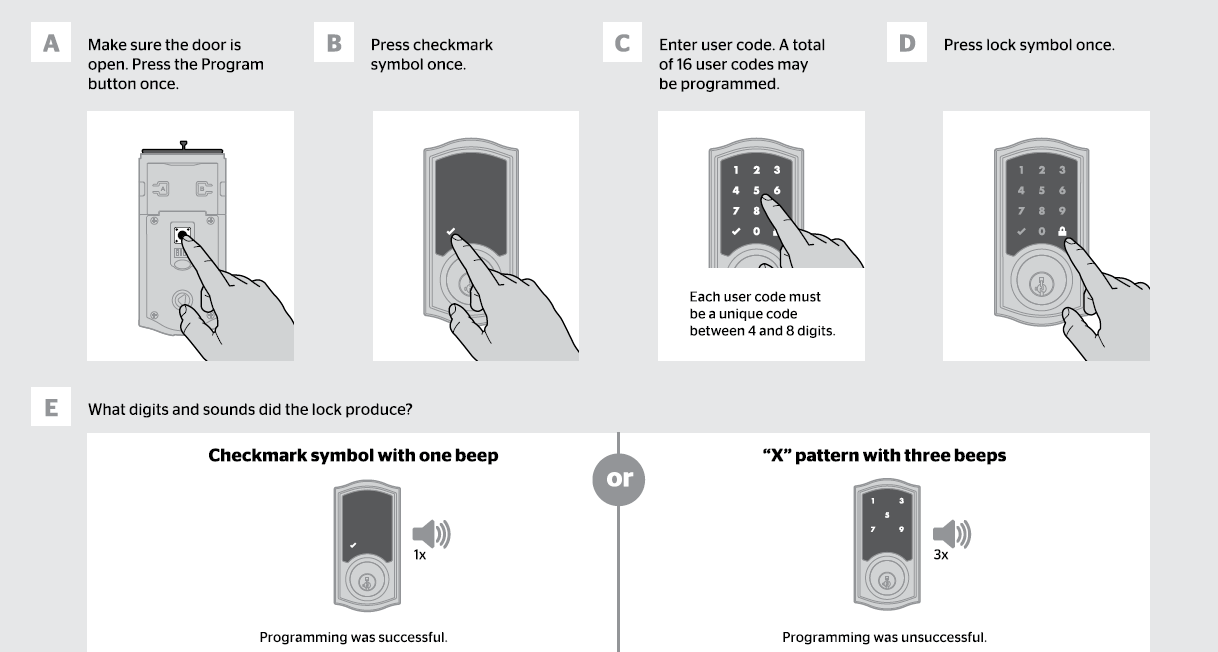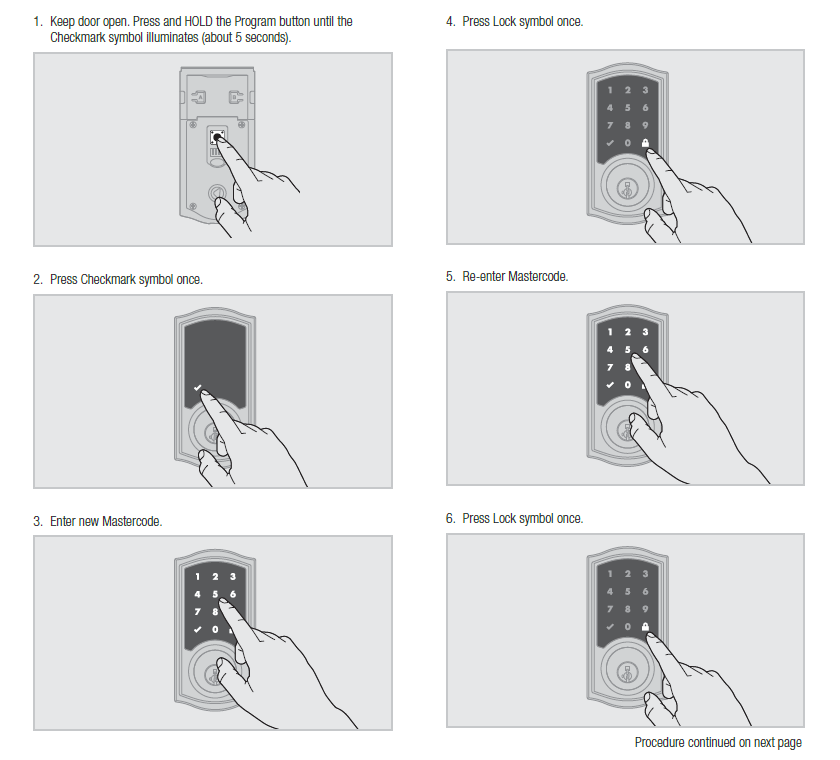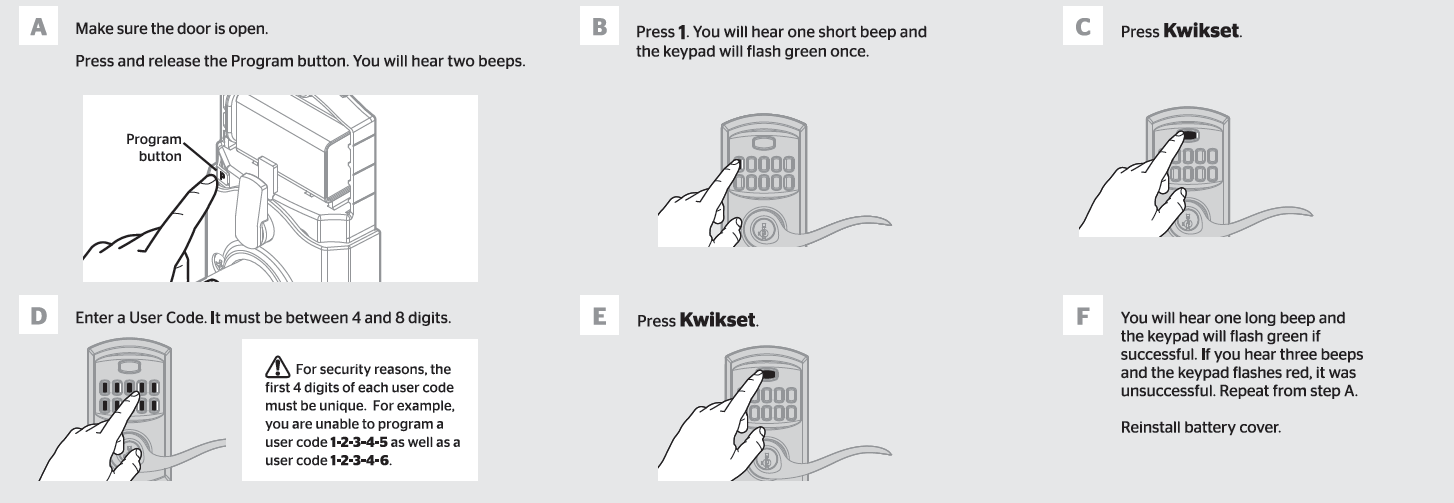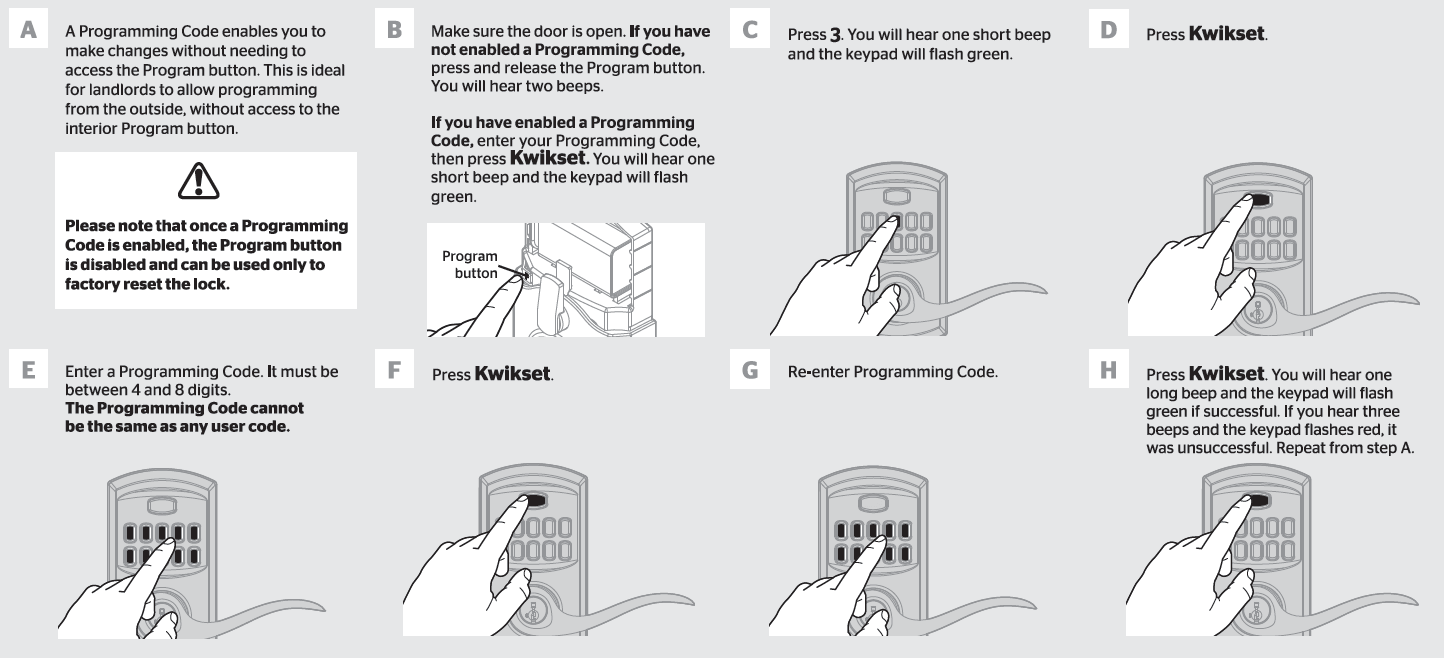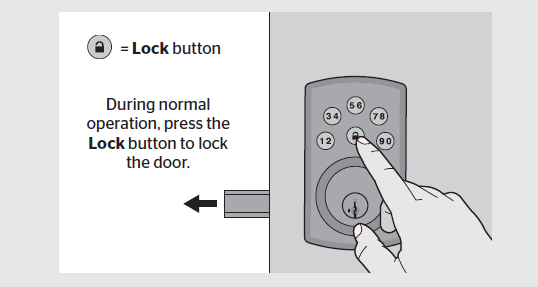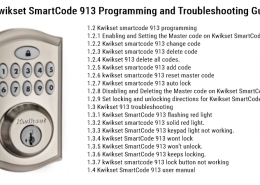How to Change Code on Kwikset Lock? Step-by-Step Guide
In this post, we will show you how to change the code on a Kwikset lock and how to program a Kwikset lock in some easy steps.
If you have a Kwikset lock, it is essential to know how to change the lock code for your home. This can be useful if there’s a problem with the lock or if you want to change the code for another reason. Changing the code on Kwikset locks is simple and only takes a few minutes.
The Kwikset has too many different models, so the steps of changing the code on the Kwikset locks are slightly different. Now, let’s introduce how to change the code on Kwikset locks according to other models.
In general, to change the Kwikset lock user code:
- Prepare your Kwikset lock master code if you have enabled a programming code.
- Delete the Kwikset lock code you want to change.
- Add a new Kwikset lock user code.
- Change the Kwikset lock user code successfully.
To know more about Kwikset lock problems and troubleshooting, please check this article: Kwikset Smart Lock Not Working. Expert Troubleshooting Guide.
Change the code on Kwikset SmartCode 909.
To change the Kwikset SmartCode 909, add a new user code to the same position. For example, if you want to change the third user code, add a different user code in position three.
Without the master code
- Make sure the door is open. Press the Program button for the number of times corresponding to the programmed user code position.
- Enter user code. A total of 8 user codes may be programmed.
- Press the Lock button once.
With the master code
- Keep the door open. Press the Program button once. The keypad will flash green, and you will hear three beeps.
- Enter Master code
- Press the Lock button once
- Press the Program button for the number of times corresponding to the programmed user code position. Example: If programming the third code, press the button three times
- If you cannot remember the user code position, you may wish to perform a factory reset Kwikset lock to delete all codes associated with the lock.
- Enter new user code.
- Press the Lock button once.
If you want to know how to change the code on Kwikset SmartCode 909, please check this article: How To Change Code On Kwikset SmartCode 909? Detail Guide.
Change the master code on Kwikset Smartcode 910, 911, and 912
- Keep the door open. Press and HOLD the Program button until the keypad flashes green (about 5 seconds).
- Enter new Master code.
- Press the Lock button once.
- Re-enter the Master code.
- Press the Lock button once.
If programming is successful, the keypad will flash green once with one beep. If programming is unsuccessful, the keypad will flash red three times with three beeps.
Please note:
- If you cannot remember the user code position, you may request a factory reset to delete all codes associated with the lock.
- If no button is pressed for five seconds, the system will time out, and you must restart the procedure.
For more help about Kwikset Smartcode Deadbolt locks, please check this article: Detailed Kwikset SmartCode Deadbolt Troubleshooting Guide.
Change the code on Kwikset SmartCode 888, 913, and 914
To change the user code on Kwikset SmartCode 888, 913, and 914, you must delete this user code first and then add a new user code.
Delete a single user code with the master code:
- Keep the door open. Press the Program button once. The keypad will flash green, and you will hear three beeps.
- Press the Lock button once.
- Enter the Master code.
- Press the Lock button once.
- Enter the user code to be deleted.
- Press the Lock button once.
- Re-enter the user code to be deleted.
- Press the Lock button once.
To know more about changing the code on Kwikset Smartcode 913, please check this article: How To Change Code On Kwikset Smartcode 913? Detail Guide.
Also, if you have problems with the Kwikset SmartCode 913, this article will help you: Kwikset SmartCode 913 Programming and Troubleshooting Guide.
Delete a single user code without the master code
- Keep the door open. Press the Program button once.
- Press the Lock button once.
- Enter the user code to be deleted.
- Press the Lock button once.
- Re-enter the user code.
- Press the Lock button once.
If programming is successful, the keypad will flash green once with one beep.
If programming is unsuccessful, the keypad will flash red three times with three beeps.
Add User Codes with the Master code
- Keep the door open. Press the Program button once. The keypad will flash green, and you will hear three beeps.
- Enter the Master code.
- Press the Lock button once.
- Enter the new user code.
- Press the Lock button once.
Add User Codes without the Master code
- Keep the door open. Press the Program button once.
- Enter the new user code.
- Press the Lock button once.
Change the master code
- Keep the door open. Press and HOLD the Program button until the keypad flashes green (about 5 seconds).
- Enter new Master code.
- Press the Lock button once.
- Re-enter the Master code.
- Press the Lock button once.
Please note: If no button is pressed for five seconds, the system will time out for all the above operations.
How to change the code on Kwikset SmartCode 915 and 916?
To change the user code on Kwikset SmartCode 915 and 916, delete this user code first and then add a new user code.
Delete a single user code with the master code
- Keep the door open. Press the Program button once. The Checkmark will flash five times, and you will hear five beeps.
- Press the Checkmark symbol once.
- Press the Lock symbol once.
- Enter the Master code.
- Press the Lock symbol once.
- Enter the user code to be deleted.
- Press the Lock symbol once.
- Re-enter the user code to be deleted.
- Press the Lock symbol once.
Delete a single user code without the master code
- Keep the door open. Press the Press Checkmark symbol once.
- Press the Lock symbol once.
- Enter the user code to be deleted.
- Press the Lock symbol once.
- Re-enter the user code.
- Press the Lock symbol once.
If programming is successful, the keypad will flash green once with one beep.
If programming is unsuccessful, the keypad will flash red three times with three beeps.
Add User Codes with the Master code
- Keep the door open. Press the Program button once. The Checkmark will flash five times, and you will hear five beeps.
- Press the Checkmark symbol once.
- Enter the Master code.
- Press the Lock symbol once.
- Enter the new user code.
- Press the Lock symbol once.
Add User Codes without the Master code
- Keep the door open. Press the Program button once.
- Press the Lock symbol once.
- Enter the new user code.
- Press the Lock symbol once.
Change the Master code
- Keep the door open. Press and HOLD the Program button until the Checkmark symbol illuminates (about 5 seconds).
- Press the Checkmark symbol once.
- Enter new Master code.
- Press the Lock symbol once.
- Re-enter the Master code.
- Press the Lock symbol once.
Please note: If the screen is not pressed for 20 seconds, the system will time out(indicated by three beeps and the “X” pattern flashing three times), and you must restart the procedure.
Change the code on Kwikset SmartCode 917 and 955.
If you want to change the user code on Kwikset SmartCode 917 and 955, you have to delete this user code first and then add a new user code.
Delete the user code
- Make sure the door is open.
- Press and release the Program button if you have not enabled a Programming Code. You will hear two beeps. If you have enabled a Programming Code, enter your Programming Code, then press the “Kwikset” button. You will hear one short beep, and the keypad will flash green.
- Press the “2” button to delete a user code.
- You will hear one short beep, and the keypad will flash green.
- Press the “Kwikset” button.
- Enter the User Code you wish to delete.
- Press the “Kwikset” button.
- Enter the User Code Again.
- Press the “Kwikset” button. You will hear one long beep, and the keypad will flash green if successful. It was unsuccessful if you hear three beeps and the keypad flashes red.
Add a new user code
- Make sure the door is open. Press and release the Program button. You will hear two beeps.
- Press the “1” button. You will hear one short beep, and the keypad will flash green once.
- Press the “Kwikset” button.
- Enter a new User Code. It must be between 4 and 8 digits. (For security reasons, the first four digits of each user code must be unique. For example, you are unable to program a user code 1·2·3·4·5 as well as a user code 1·2·3·4·6. )
- Press the “Kwikset” button.
- You will hear one long beep, and the keypad will flash green if successful. It was unsuccessful. Repeat step A if you hear three beeps and the keypad flashes red. Reinstall the battery cover.
Change the programming code
- Make sure the door is open. Press and release the Program button if you have not enabled a Programming Code. You will hear two beeps. If you have enabled a Programming Code, enter your Programming Code, then press the “Kwikset” button. You will hear one short beep, and the keypad will flash green.
- Press the “3” button. You will hear one short beep, and the keypad will flash green.
- Pressthe “Kwikset” button.
- Enter a Programming Code. It must be between 4 and 8 digits. The Programming Code cannot be the same as any user code.
- Press the “Kwikset” button.
- Re-enter the Programming Code.
- Press the “Kwikset” button. You will hear one long beep, and the keypad will flash green if successful. It was unsuccessful; if you hear three beeps and the keypad flashes red—repeat step A.
Change the code on Kwikset Powerbolt 2
To change the user code on Kwikset Powerbolt 2, you have to delete this user code first and then add a new user code on Kwikset Powerbolt 2.
Delete the user code
- Make sure the lock is unlocked and the door is open.
- Enter your Master code – for new installs; the default is 0-0-0-0.
- Press the Lock button. You will hear one beep.
- Press the “3” button.
- Press the Lock button. You will hear one beep.
- Enter the User Code you wish to delete.
- Press the Lock button. You will hear two beeps if successful. If you hear three beeps, it was unsuccessful. Repeat step 1 slowly.
Add a new user code
- Make sure the lock is unlocked and the door is open.
- Enter your Master code – for new installs; the default is 0-0-0-0.
- Press the Lock button. You will hear one beep.
- Press the “1” button.
- Press the Lock button. You will hear one beep.
- Enter a new User Code. It must be 4-10 digits.
- Press the Lock button. You will hear two beeps if successful. If you hear three beeps, it was unsuccessful. Repeat step 1 slowly.
Change the programming code
- Make sure the lock is unlocked and the door is open.
- Enter your Master code – for new installs; the default is 0-0-0-0.
- Press the Lock button. You will hear one beep.
- Press the “7” button.
- Press the Lock button. You will hear one beep.
- Enter a new Master code. It must be between 4 and 10 digits.
- Press the Lock button. You will hear two beeps if successful. If you hear three beeps, it was unsuccessful. Repeat step 1 slowly.
If you need more help with Kwikset Powerbolt 2, please read this article: Kwikset Powerbolt 2 Troubleshooting: Step by Step Guide!
How to change the code on Kwikset Halo and Aura?
To change the user code on Kwikset Halo and Aura, you must download and install the Kwikset App. You can search the Kwikset App from Google Play or the App Store or scan the below barcode.
To change the user code on Kwikset Halo and Aura:
- Open the Kwikset app.
- Select the lock.
- Tap on the setting icon.
- Edit an Access Code.
- Enter your old user code and then enter a new user code.
- Save.
If you have more Kwikset Halo problems and need to solve them, please visit this article: Kwikset Halo Troubleshooting: Quick Step by Step Guide.
Conclusion
That’s all you need to know about how to change the Kwikset lock code. You can now stop worrying about whether or not your Kwikset Deadbolt is secure enough because it will be!
Please note that ShineACS Locks is just writing the Kwikset lock operation article and providing possible handling suggestions, not offering after-sales service. If you can’t finally solve your problem with our article content, please get in touch with the Official aftermarket.