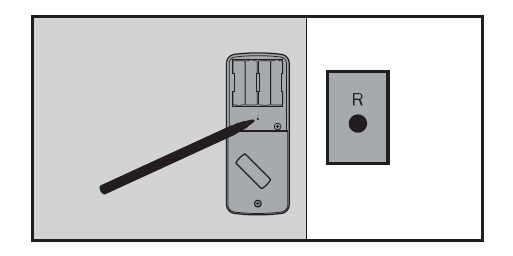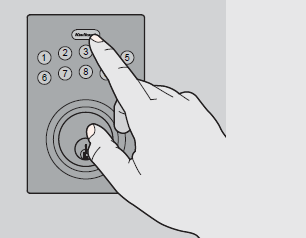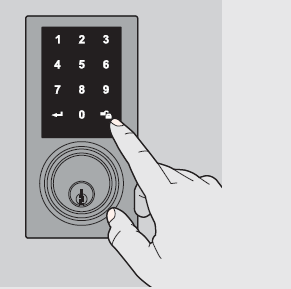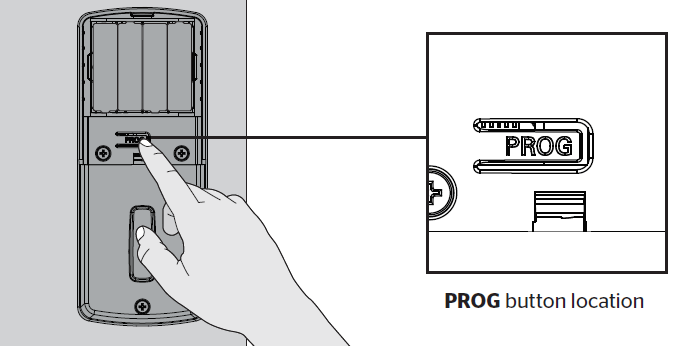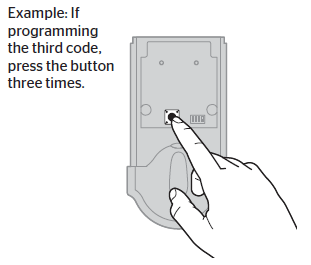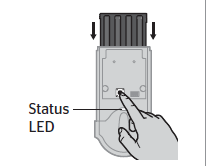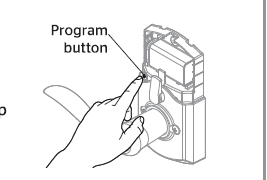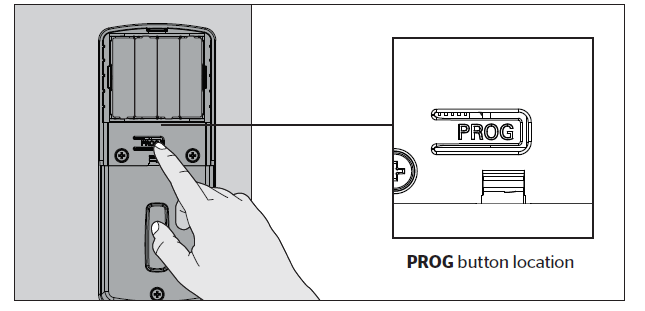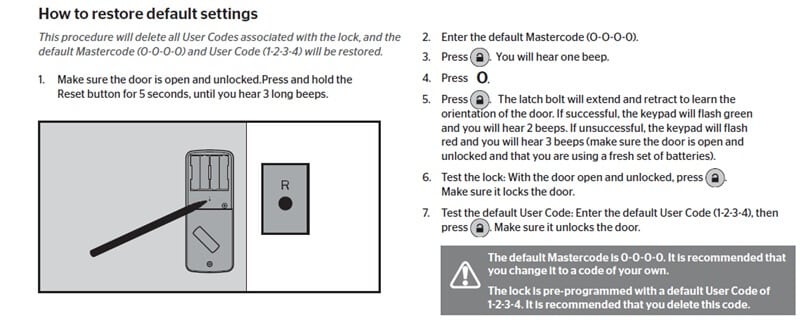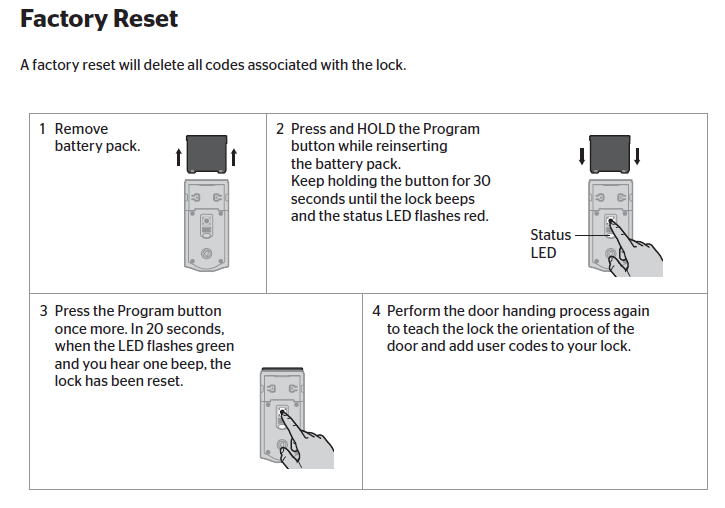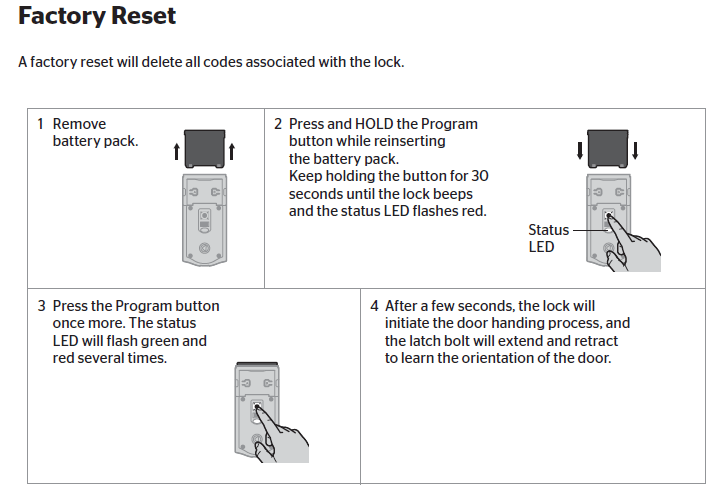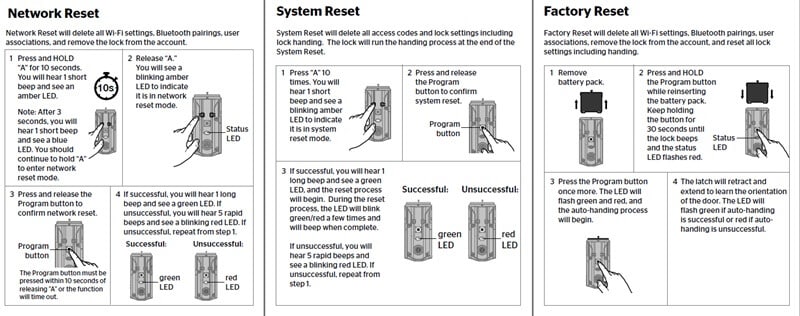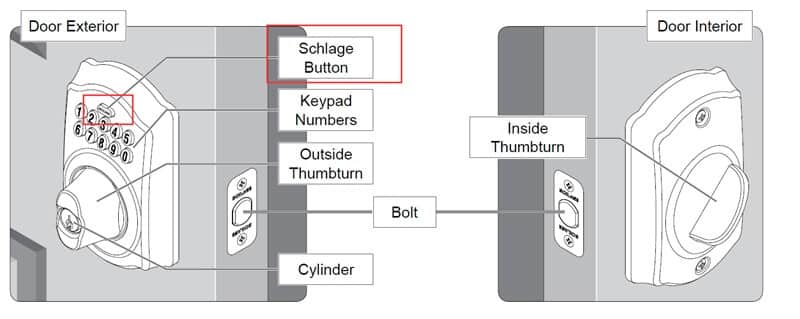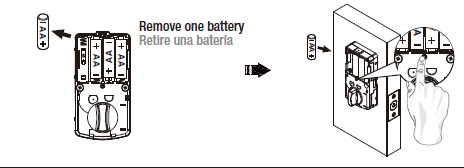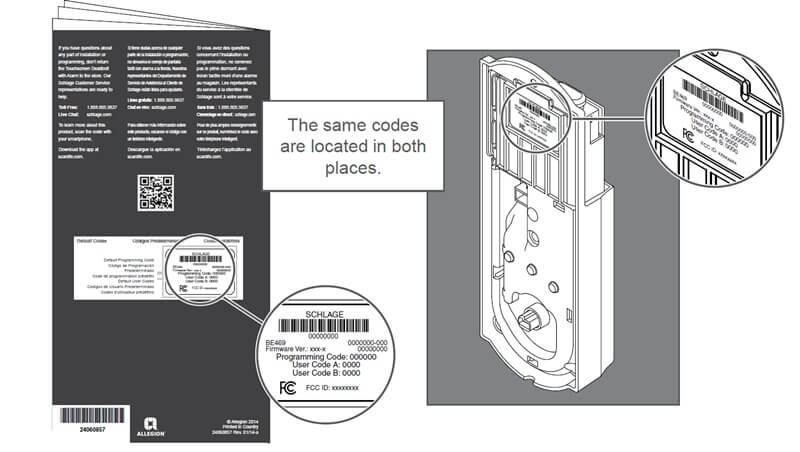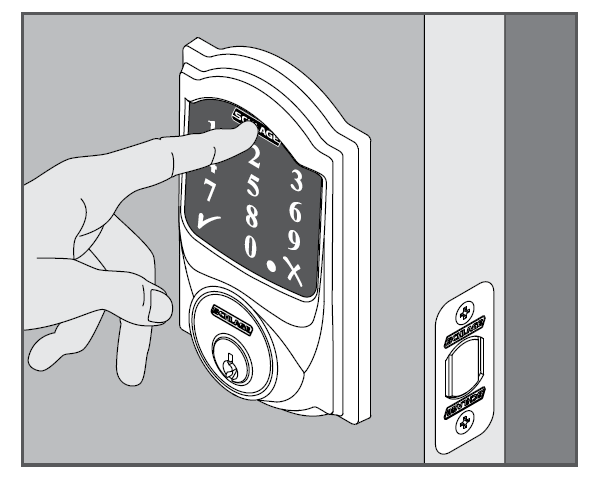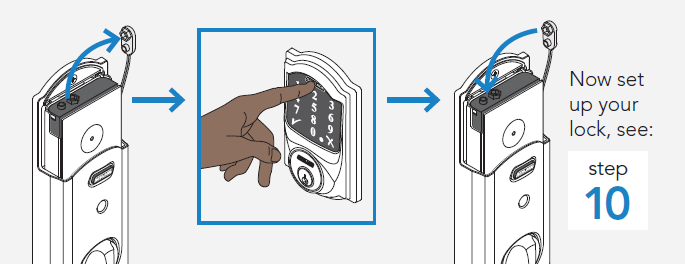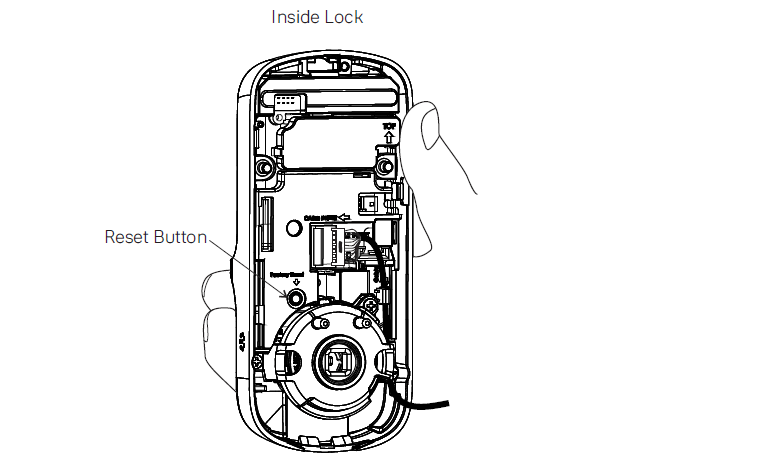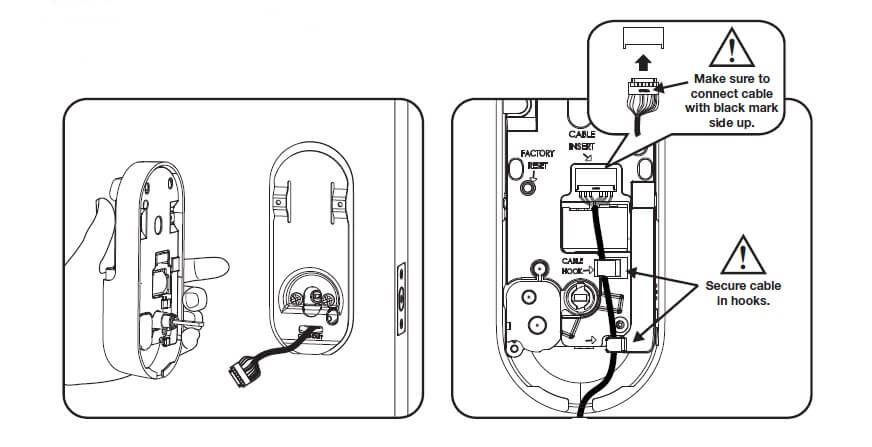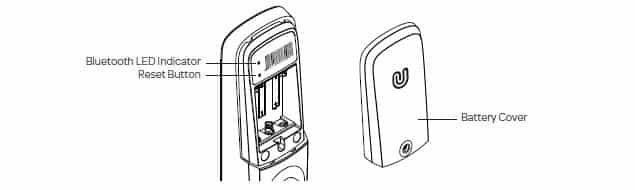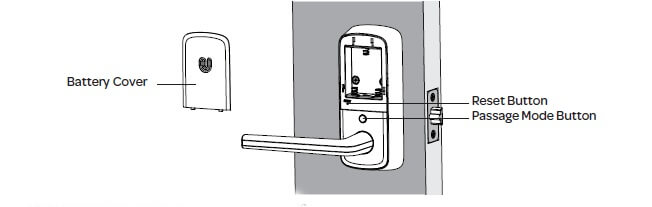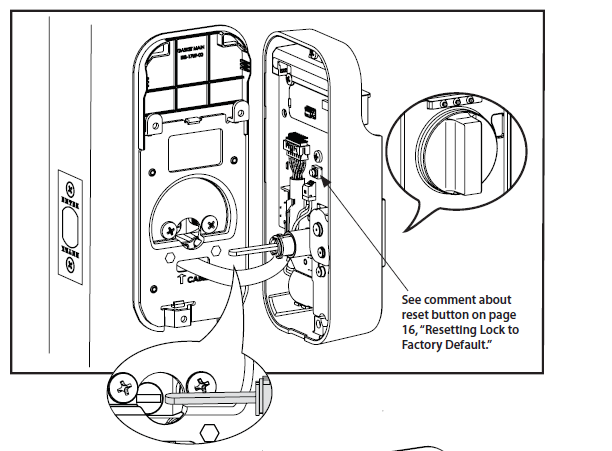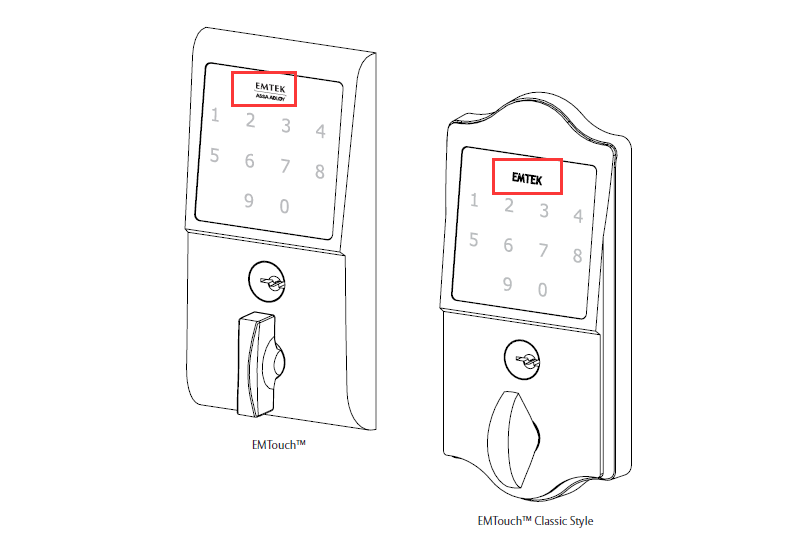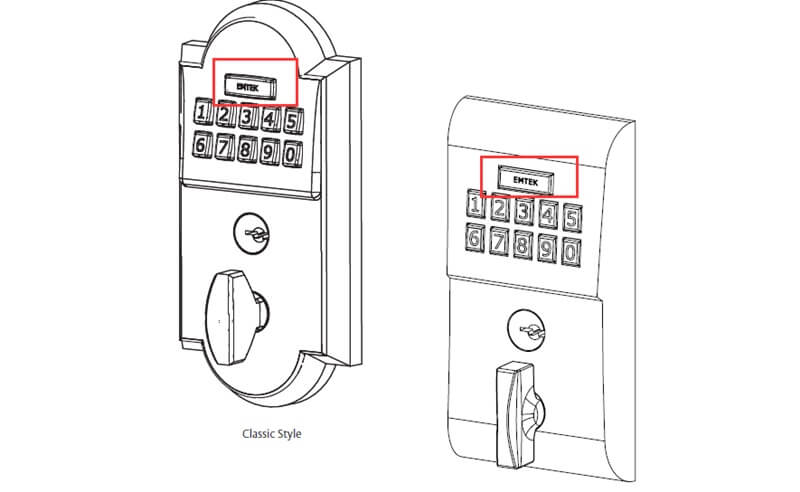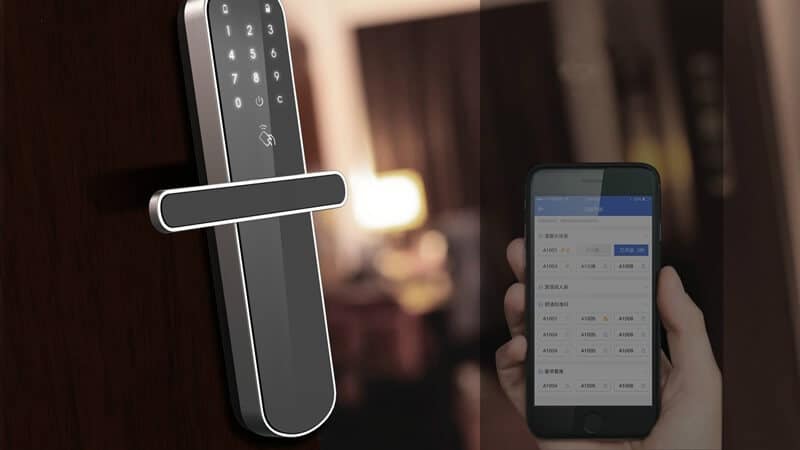How to Reset a Keypad Door Lock? The Precise Reset Steps
Don’t know how to reset a keypad door lock? Don’t worry; this article will introduce how to reset keypad door locks in different brands and models.
Keypad door locks are an excellent way to keep your home secure and make getting inside a breeze. They’re also great to help you or your family members remember combinations that never seem to stick around in the brain!
But what happens if you need to change keypad door lock codes, like if you move into a new apartment and install a new door lock? Or if you need to reset keypad door lock codes for some other reason? Fortunately, it’s easy enough to reset a keypad door lock.
However, it’s also good to know how to reset a keypad door lock in case you have keypad door lock problems.
How to reset a Kwikset keypad door lock?
The Kwikset has many different models of keypad door locks. To make resetting the Kwikset keypad door lock easier, we have integrated some models with the same reset process for your understanding. The following are the specific model reset steps:
Please note:
- This Kwikset keypad door lock procedure will delete all user codes associated with the lock, and the default Programming Code (0-0-0-0) and User Code (1-2-3-4) will be restored.
- Delete access codes and event history from the lock.
- If you use a Kwikset intelligent keypad door lock, factory reset all Wi-Fi settings, Bluetooth pairings, and user code will be deleted.
- Remove the lock from your Premis app and HomeKit system.
- Remove all users, schedules, and user codes added to the app.
- Remove all user codes that were programmed directly at the lock.
- Disable Auto-Lock.
Reset the Kwikset 264 and Kwikset 275 lock codes without a key
- Please ensure the door is open and unlocked before resetting the Kwikset keypad door lock. Then press and hold the reset button for 5 seconds until you hear three long beeps.
- Enter the default Programming Code (O-O-O-0).
- Press the Kwikset button(Kwikset 264)or Enter Button(Kwikset 275). You will hear one beep.
Kwikset 264 button
Enter Button(Kwikset 275)
- Press 0.
- Press the Kwikset button(Enter Button). The latch bolt will extend and retract to learn the door’s orientation. If successful, the Kwikset button(Enter Button) will flash green, and you will hear two beeps(only two for Kwikset 275). If unsuccessful, the Kwikset button(Enter Button) will flash red, and you will hear three beeps(only three beeps for Kwikset 275). Ensure the door is open and unlocked, and you use a fresh set of batteries.
- Test the Lock: Activate the screen(Kwikset 275 need); press the Kwikset button with the door open and unlocked (Lock symbol). Make sure it locks the door;
- Test the default User Code: Activate the screen. Touch the random digits that appear(Kwikset 275 need), Enter the default User Code (1-2-3-4), then press the Kwikset button. Make sure it unlocks the door:
Note: The default Programming Code is 0-0-0-0. It is recommended that you change it to a code of your own. The lock is pre-programmed with a default User Code of 1-2-3-4. It is recommended that you delete this code.
Reset the Kwikset 905 lock code without a key
- Make sure the door is open and unlocked.
- Press PROG -(for 30 seconds). You will hear one long beep.
- Release PROG Button
- Press PROG again.
- You will hear three long beeps.
Note: To use the lock, you must go through the door-handling process and add User Codes.
Reset the Kwikset 909, 910, 911, 912, 913, 914, 915. 916, 919 Aura/Halo WIFI keypad/Halo touchscreen WIFI
1. Make sure the door is open and unlocked.
Step 1: Remove the battery pack.
Step 2: Press and HOLD the Program button while reinserting the battery pack. Hold the Button for 30 seconds until the lock beeps and the status LED flashes red.
Step 3: Please note: In this step, there is some difference in different models:
- For Kwikset 909 and 911 factory reset: Press the Program button again. The lock has been reset when the LED flashes green, and you hear one beep. Perform the door-handing process to teach the lock the door’s orientation and add user codes to your lock.
Program button
- For Kwikset 910 and 914 factory reset, repeat the door handing process to teach the lock the door’s orientation, pair the lock with your intelligent home system, and add user codes to your lock.
- For Kwikset 912 reset: Perform the inclusion process again to add the lock back into your network and controller.
- For Kwikset 913 factory reset: Repeat the door handing process to teach the lock the door’s orientation and add user codes to your lock.
Kwikset keypad door lock status LED.
- For Kwikset 915,916 and 919 factory reset: Press the Program button again. The status LED will flash and read several times. After a few seconds, the lock will initiate the door-handling process, and the latch bolt will extend and retract to lean the door’s orientation.
- For Kwikset Aura/Halo/Halo factory reset, press the “Program” button. The LED will flash green and red, and the auto-handing process will begin. The latch will retract and extend to learn the orientation of the door. The LED will flash green if auto-handing is successful or red if auto-handing is unsuccessful.
- For more Kwikset Halo problems and solutions, please check this article: Kwikset Halo Troubleshooting: Quick Step by Step Guide.
Kwikset 917 and 955 factory reset
- Make sure the door is open and unlocked.
- Remove the battery pack.
- Press and hold the Program button until you hear one long beep (approximately 30 seconds), then release the Program button.
- Press and rerelease the Program button. You will hear one short beep.
- Test with an existing User Code; the lock should not work.
For more information about factory resetting a Kwikset Lock, please check this article: How To Reset Kwikset Lock Code Without Key? Detailed Guide.
More Kwikset smart door lock problems and troubleshooting? Please check these articles:
- Kwikset Smart Lock Not Working? Expert Troubleshooting Guide
- Kwikset Powerbolt 2 Troubleshooting: Step-by-Step Guide!
How to reset a Weiser keypad door lock?
The primary model of Weiser keypad door locks includes WeiserPowerbolt 1, Weiser Powerbolt 2, Weiser Smartcode5, Weiser Smartcode10, Weiser Smartcode10 touch, Weiser HALO, and Weiser AURA keypad door lock.
Weiser Powerbolt 1 reset
- Press PROG
- You will hear two long beeps
- Press 12
- Press PROG
- You will hear one short beep
- Enter a new 4-8 digit User Code
- Press PROG
- You will hear one long beep if successful. If you hear three beeps, it was unsuccessful. Repeat step 1 slowly.
Weiser Powerbolt 2 reset
Weiser Powerbolt 2 keypad door lock reset has the same steps as Kwikset 264 and 275 keypad door lock reset, “Lock Button” instead of Kwikset button or Enter Button.
Weiser Smartcode5 and Smartcode10 reset
Weiser Smartcode5 and Smartcode10 keypad door lock reset steps are the same as Kwikset 909, 911keypad lock reset.
Weiser Smartcode10 touch reset
Weiser Smartcode10 touch keypad door lock reset steps are the same as Kwikset 915,916, 919 models.
If you have more questions about Weiser SmartCode 10, please check this article: Weiser SmartCode 10 Troubleshooting: Step by Step Guide.
Weiser HALO reset
Weiser HALO keypad door lock rest steps are the same as Kwikset Aura/Halo WIFI keypad/Halo touchscreen WIFI steps.
Weiser AURA reset
- Remove the battery pack.
- Press and HOLD the Program button while reinserting the battery pack. Release the Button once the battery pack is installed. The status LED will flash red and green.
- Press the Program button once more.
- The latch bolt will extend and retract to learn the door’s orientation. The LED will flash green if handing is successful or red if handing is unsuccessful.
For more Weiser lock problems and troubleshooting, please visit Weiser Lock Troubleshooting: Professional Step-by-Step Guide.
How to reset a Schlage keypad door lock?
The main models of Schlage keypad door locks include Schlage BE365, FE575, FE595, FE695, BE375, DE265, BE469, BE468, and BE479.
Schlage BE365, FE575, FE595, FE695, and BE375 factory reset
If you lose or forget your Programming Code, you can factory reset the Schlage keypad lock without programming code, which will fix the default Programming code:
- Disconnect the battery.
- Press and release the Schlage button.
- The following steps must occur within 10 seconds: Reconnect the battery. The Schlage button or indicator light will light green for one second. Then, press and hold the Schlage button until it lights green and the lock beeps.
- Try entering one of the default User Codes. If it does not unlock the lock, start over at step 2.
Once done, you can change the programming code to a personalized number.
If you have more problems with the Schlage lock, please check this troubleshooting guide:
Schlage DE265 keypad door lock reset
- Remove one battery
- Press and hold the SET button while inserting the battery back. Hold the set Button until a long beep over
1. This will erase all stored information, including bolt direction
2. After restoring to factory settings, please re-enter the default Programming Code to set up the lock.
Schlage BE469 and BE479 factory reset
- Disconnect the batteries.
- Press and hold the Outside Schlage Button.
- While holding the Outside Schlage Button, reconnect the batteries.
- Release the Outside Schlage Button. If you are moving the lock to a new door, install the lock on that door before continuing.
- To check that the lock was reset, press the Outside Schlage Button and enter one of the default access codes.
- If the reset is successful, the lock will perform a setup routine. Wait until the bolt stops moving. The reset and setup are complete.
Schlage BE468 reset
- Disconnect your batteries.
- Press and hold down the logo. While you are pushing the logo, reconnect your batteries.
- Test your lock with one of your default codes on the back of this guide.
If your Schlage keypad lock still has problems after reset, please check this article: Schlage Keypad Lock Troubleshooting: Step by Step Guide.
How to reset a Yale keypad door lock?
The Yale keypad door locks the main include the Yale Assure series and Yale Nest series.
When the lock is reset to factory defaults, all Entry Codes(including the Master Entry Code) are deleted, and all programming features are reset to the original default settings (see below).
Yale Assure RESET(YRD256/YRD226/YRD620/YRD622/YRD216/YRD416)
- Remove the battery cover and batteries.
- Remove the inside lock (or remove the interior escutcheon for YRD216/YRD416) to access the reset button.
- The reset button is located beside the cable adapter.
- While pressing the reset button, reinstall the batteries. Hold the reset button for a minimum of 3 seconds, then release.
- Replace the battery cover.
After reset, Master Entry Code creation is the only option available and must be performed before any other lock programming.
Yale Assure Lever RESET(YRL226/YRL256/YRL216/YRL236)
- Remove the battery cover and batteries.
- Remove the inside lock to access the reset button.
- The reset button (see image above) is marked.
- Reinsert three batteries and hold the reset button for 3 seconds.
- While holding the reset button, insert the 4th battery and keep the reset button for an additional 3 seconds.
- Release the reset button.
- Reinstall the inside lock on the door.
Upon reset, Master Entry Code creation is the only option available and must be performed before any other lock programming.
Yale Nest lock reset.
- Remove the battery cover and batteries.
- Remove the inside of the lock to access the reset button.
- The reset button (see image) is located on the left side of the PCB cable connector.
- Reinstall the batteries while pressing the reset button (for a minimum of 3 seconds).
- Release the reset button. The lock should respond with “Hi from Yale and Nest.”
- Replace the battery cover.
Master PIN code creation is the only option available after a factory reset and must be performed before any other lock programming.
For more information about factory resetting Yale locks, please visit: How To Reset Yale Door Lock Code Without Master Code?
If you have more questions about Yale locks, please check this article: Yale Lock Troubleshooting: Expert Step-by-Step Guidelines.
How to reset an Ultraloq keypad door lock?
Ultraloq U bolt reset
Please note all data will be erased if you reset U-Bolt to factory default.
If you are using the U-tec App as Owner, please click “Delete and Reset” to remove the lock from your U-tec Account, then use a Reset Needle to push the Reset Button (at the bottom of Interior Assembly) for around 3 seconds until you hear one long beep and two short beeps.
Ultraloq UL3 2nd Gen keypad door lock reset
Note: All data will be erased if you reset the UL3 to factory default settings.
- Remove the Battery Cover.
- Use the Reset Needle and press the Reset Button for 3 seconds until you hear one long beep and two short beeps. The message display will show No User.
- If the UL3 is paired with the U-tec App, tap “Delete” from the Advanced tab in the Settings section of the lock.
Ultraloq UL 3 keypad door lock reset
Reset the Lock (All user Information will be deleted.)
- Remove the battery cover.
- Find a small paper clip and stick one end into the reset button hole while the lock is active.
- Press the reset button for 3 seconds until a beep is audible.
Ultraloq Lever keypad door lock reset
- Remove the Battery Cover.
- Use the Reset Needle and press the Reset Button for 3 seconds until you hear the voice message “Initialization Completed.”
- If the Ultraloq Lever is paired with the U-tec App, you must tap “Delete” from the Advanced tab in the Settings section of the lock.
If you have more Ultraloq lock problems, please check this article: Ultraloq U-Bolt Pro Troubleshooting: Step-by-Step Guidance.
How to reset an Emtek keypad door lock?
EMPowered RESET
When the lock is reset to factory defaults, all User Codes (including the Master PIN Code*) are deleted, and all programming features are reset to the original default settings (see below).
- Remove the battery cover and batteries.
- Remove the interior escutcheon to access the reset button.
- The reset button is located beside the PCB cable connector.
- Reinstall the batteries while pressing the reset button (Minimum of 3 seconds). Release the reset button.
- Replace the battery cover.
Upon reset, Master PIN Code creation is the only option available and must be performed before any other lock programming.
EMTouch RESET
This procedure clears the lock of all users and restores the Programming Code and 2 User Codes shipped with the lock.
Press and hold the EMTEK button for 3 seconds.
- Enter “000000”
- After two beeps and 2 Green LED flashes, remove power (disconnect the 9V battery) from the lock.
- After 5 seconds, restore power (reconnect the 9V battery).
- It was confirmed by two beeps and 2 Green LED flashes.
Emtek Classic & Modern RESET
This procedure clears the lock of all users and restores the Programming Code and 2 User Codes shipped with the lock.
- Remove power(disconnect 9V battery)from lock
- Press and hold the EMTEK button
- While continuing to hold the EMTEK button, restore power(reconnect 9V battery)
- Continue to hold the EMTEK button for 3 seconds.
- One green LED flash, two short beeps followed by one green LED flash, and two short beeps indicate the lock has been successfully restored.
If you are using Emtek locks and have more questions about Emtek locks, please check this article: Emtek Lock Troubleshooting: Detailed Step-by-Step Guidance.
Conclusion
Each step is essential to ensure maximum security for your home or business. In addition, it might be worth investing in a personal alarm system if you are worried about your safety. Also, consider hiring an armed response company so that they can respond immediately when there is an emergency at home or work.