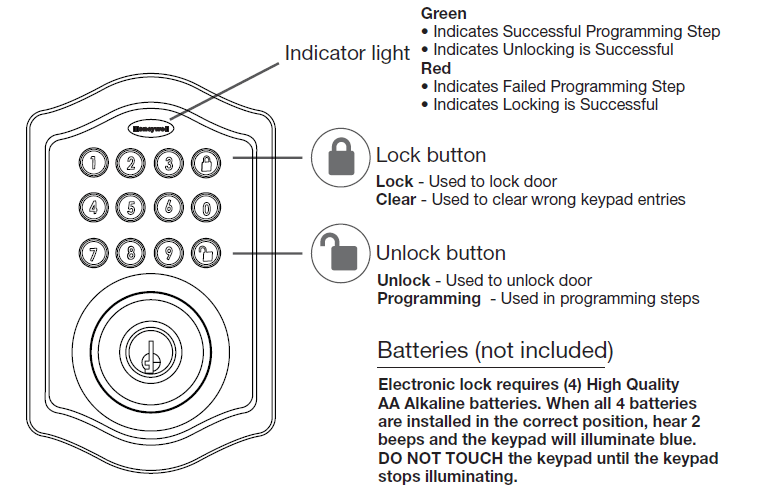Detailed Honeywell Electronic Door Lock Troubleshooting Guide
In this Honeywell electronic door lock troubleshooting article, we’ll look at common Honeywell electronic door lock issues and how to fix them.
Honeywell’s electronic Intelligent door locks are a great solution to your home security needs. These locks offer reliable performance and easy installation, plus they come with an impressive range of features.
However, there are times when you might need to troubleshoot the lock or replace it completely.
This article will look at common issues people have with Honeywell electronic door locks and how to fix them, if possible.
Honeywell electronic door lock errors
Honeywell door locks offer great troubleshooting support and an easy guide. If you have a problem with your Honeywell lock, you can fix it yourself.
You can check the following Honeywell door lock beep and LED guide to know what the problem is:
- One long beep and LED illuminates green: Unlock / Valid programming
- Two short beeps and LED illuminates red: Lock
- Two short beeps and LED flashes red twice: Invalid Programming
- Beeps for 5 seconds(7/9 times depending on the operation is unlock/lock): Low Voltage
- Four short beeps and LED flashes red four times: Super Low Voltage
- Two short beeps and an LED illuminate red on each attempt: 4 Incorrect code entry attempts
- One long beep and one short beep, and the LED illuminates green: Power on
- One long beep and one short beep, and the LED illuminates green(may occur several times or occasionally). Chip Reset
- Three long beeps LED flashes red three times: Lock Error
- Two short beeps three times LED flashes red six times: Repeat operation after Lock Error
Honeywell electronic door lock is not working
If your Honeywell electronic door lock is not working, several things could be causing the problem.
- Check to make sure the batteries are inserted properly. If they’re not, put them in correctly.
- Check that the batteries in the lock are fully charged. If they need to be replaced, do so immediately. A dead battery can cause issues with your door locks.
- The keypad may be malfunctioning. If this is the case, it’s possible that any of the buttons on your keypad won’t work properly. To test this theory, try pressing each button on your keypad and see if they all work as expected.
- If some or all of them don’t work when pressed, then this could be an issue with your keypad and not the locking system itself (although both can cause problems). In this case, fixing a faulty button or set of buttons would require replacing parts inside your lock. You should contact us for further help troubleshooting before installing replacement parts yourself!
Suppose you have any reason to believe the door lock is operating incorrectly. In that case, we highly recommend that a professional thoroughly inspect all working parts of your system. This will help determine what exactly needs to be repaired or replaced.
Honeywell electronic door lock is not opening.
If your Honeywell electronic door lock is not opening:
- Check whether or not the batteries are low. If they are, replace them with fresh ones and see if that solves the issue.
- The door handle is not fully engaged in its open position, so ensure this isn’t happening before attempting to open it manually.
- Check to make sure you have the correct passcode. If you don’t see it listed on the keypad when you press the “TEST” button, try entering all your possible codes and see if one works.
- Broken wires or loose connections. This could mean one or more wires are broken inside the electric keypad unit, causing no supply current to reach its components. Also, check if any screws holding components were removed accidentally during installation.
Honeywell Bluetooth Deadbolt is not pairing.
If your Honeywell Bluetooth Deadbolt is not connecting to the app, try these steps:
- If the door lock is not paired with your iPhone, try to unpair it.
- Make sure that the lock is turned on and unlocked. You will see a green light next to the power button in this state.
- Press the Lock button on your electronic door lock for 5 seconds to unpair it. The LED will flash green while this process takes place. You can pair it with another device or repair it to your old one.
- You haven’t installed the latest software update. It’s important to keep your device up-to-date, so ensure you’ve downloaded any available updates before pairing it with your phone.
- If this doesn’t do the trick, try powering down both devices and restarting them.
Honeywell digital deadbolt troubleshooting
The Honeywell digital deadbolt is an electronic device that can be used instead of a mechanical deadbolt to lock or unlock doors. If you are having trouble with this mechanism, here are some troubleshooting tips.
- The digital deadbolt is not working: If you’re having trouble with your electronic door lock, it’s likely because there’s a problem with the power supply or control board. When troubleshooting this issue, the first thing to do is check the battery outside your door. Make sure that it has enough power.
- The Honeywell digital deadbolt is not unlocking the door: Check if another battery-operated device is still working in your home. If so, replace your batteries in the Honeywell digital deadbolt and try again. If replacing the batteries doesn’t work, check if there’s any dirt on either of them which could be causing it to malfunction; clean off any dirt that may be present and try again after replacing them into their proper positions within the lock body itself (usually marked by an arrow).
- The Honeywell digital deadbolt isn’t locking properly: There could be something wrong with how its wiring has been connected, so make sure all wires are securely fastened inside each wall cavity. You’re supposed to go before moving on to other potential problems like faulty hardware components within each room where these devices reside outside those mentioned above, aside from basic maintenance tasks like cleaning dust off keypads, etc.!
- If the Honeywell digital deadbolt keypad is not working, ensure the batteries are installed correctly in their respective slots.
- If you are having issues with your door not unlocking when you push a button or enter a code, check that nothing is stuck between the lock and frame of your door. This could be anything from leaves to lint from your clothes that would prevent them from opening. Look at all sides of your door for anything that may interfere with its operation.
Honeywell door lock programming
The Honeywell electronic door locks offer an easy and quick programming guide; you can program your lock in 10 minutes.
LOCKING AND UNLOCKING Honeywell electronic door locks
- TO UNLOCK THE LOCK: Using the Keypad, Enter a valid User Code (default code is 1234), press the Unlock / Programming button, and hear one beep and light green.
- TO LOCK THE LOCK: Press the Lock / Clear button using the keypad and then hear two beeps and lights red.
How to change the Honeywell electronic door lock programming code?
Factory default Programming Code = 123456; this is the master password for your lock. All programming functions require this code.
Follow the below steps to change the Programming Code to your custom six-digit combination.
- Enter the default Programming Code and press the “Unlock / Programming” button.
- Press the “4” button and then press the “Unlock / Programming” button
- Enter a new Programming Code and press the “Unlock / Programming” button
- Reenter the same new Programming Code and press the “Unlock / Programming” button
Now, the default programming code has been changed.
How to add new user codes to Honeywell electronic door lock?
The User Code must be a 4-8 digit combination. Each User Code is then linked to a User ID (any number between 01-50) to identify an individual User Code. (User ID 1-9 should be entered as 01-09, so they are two digits).
To add a new user code, for example, to add the User ID – 04 to User Code – 081021, enter the following:
- Enter the Programming Code and then press the “Unlock / Programming” button
- Press the “1” button and then press the “Unlock / Programming” button
- Enter ID “04” and then press the “Unlock / Programming” button
- Enter a new Programming Code and press the “Unlock / Programming” button
- Enter the new user Code “081021” and press the “Unlock / Programming” button
- Reenter the new user Code “081021” and press the “Unlock / Programming” button
- Hear one beep, and the Light Indicator illuminates green.
You have entered a new user code, and the default factory user code (1234) is deleted for safety.
How to change the Honeywell electronic door lock code?
Please note that you can not change the user code! You can only delete the user code you want to change and then add a new user code for that ID.
How to delete a user code on Honeywell electronic door lock?
IMPORTANT: The lock must have more than 1 User Code in its database to delete a User Code. To delete a user code, for example, to delete a user code for ID “04”:
- Enter the Programming Code and then press the “Unlock / Programming” button
- Press the “2” button and then press the “Unlock / Programming” button
- Enter existing user ID “04” and then press the “Unlock / Programming” button
- Reenter existing user ID “04” and press the “Unlock / Programming” button
- Hear one beep, and the Light Indicator illuminates green.
Now you have deleted the user code ID ID “04”.
Also, you can check this Honeywell door lock programming video:
Honeywell door lock programming: https://www.youtube.com/watch?v=aN-BDU_qICA
Honeywell digital deadbolt reset
To reset the keypad lock to the original factory settings, including the Programming Code and all User Codes.
- Remove one battery for 10 seconds.
- Reinsert the battery and wait for a long and short beep.
- Press 3 times within 3 seconds. The lock will beep, and the light indicator will turn green.
Honeywell electronic door lock manual
For more information about Honeywell electronic door lock programming, installation, and troubleshooting, you can download and check the following smart user manuals for reference.
- Honeywell Bluetooth Deadbolt 8812309S User Manual
- Honeywell Bluetooth Deadbolt 8812409S User Manual
- Honeywell Digital Deadbolt 8712 Series User Manual
- Honeywell Electronic Entry Lock with knob 8732 Series User Manual
- Honeywell Electronic Entry Lock with Lever 8734 Series User Manual
Conclusion
Honeywell electronic door locks are the best in the market. They give you a lot of security, and you can control them anywhere. You can also use them as smart locks for your home or office.
Contact us if you have any problems with these locks; we will gladly help!