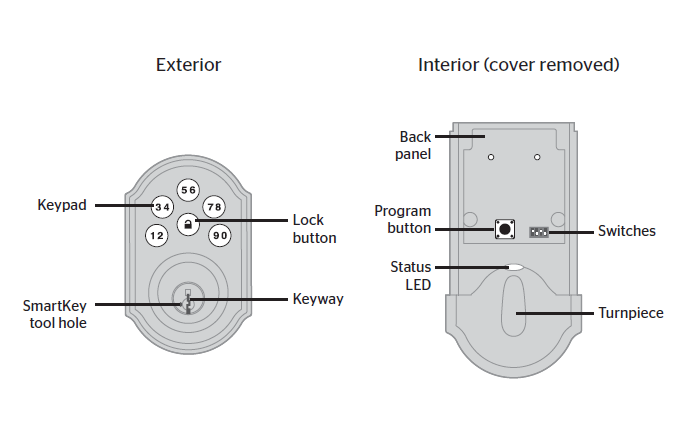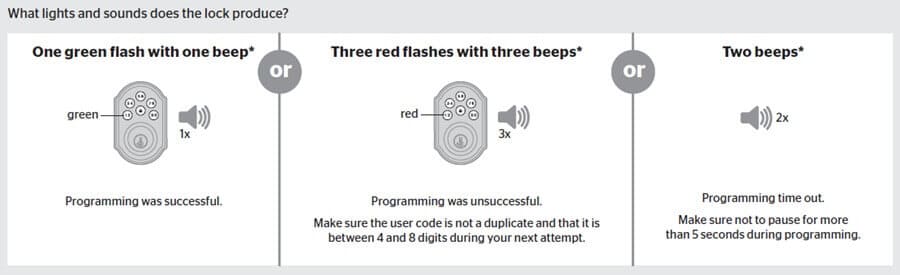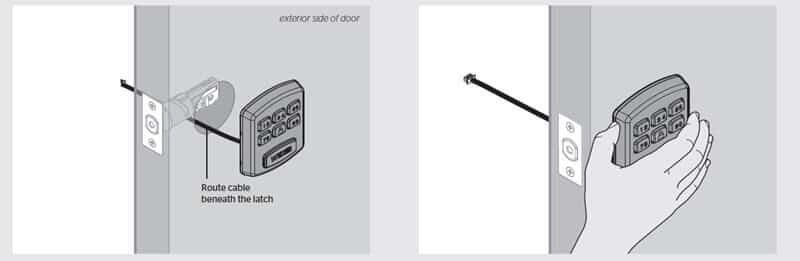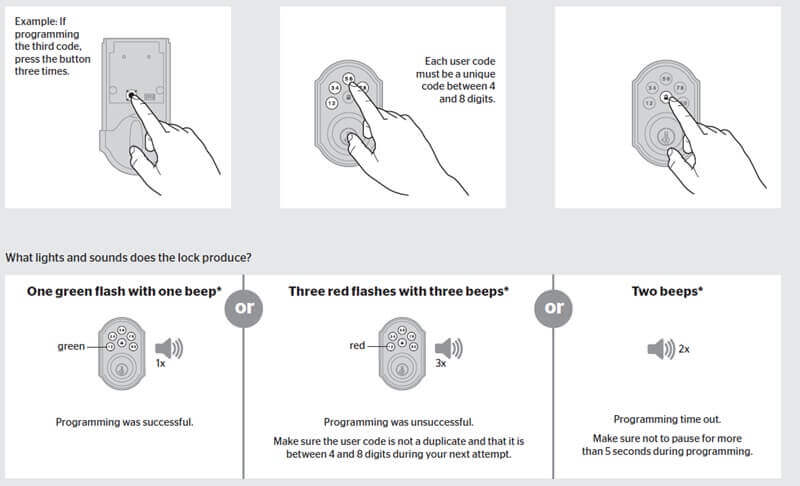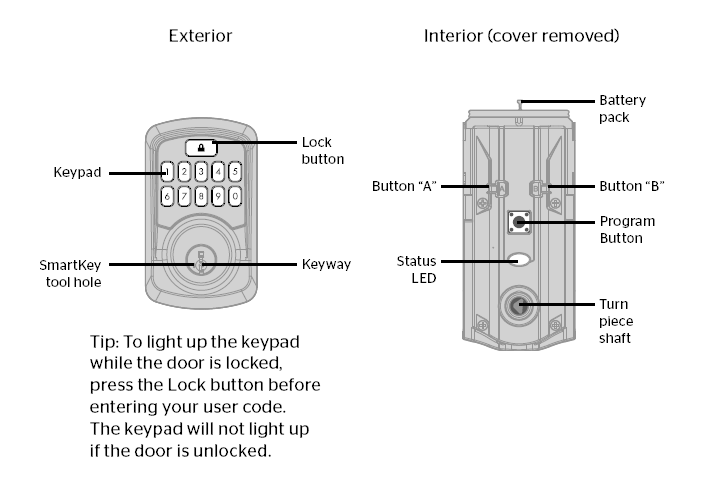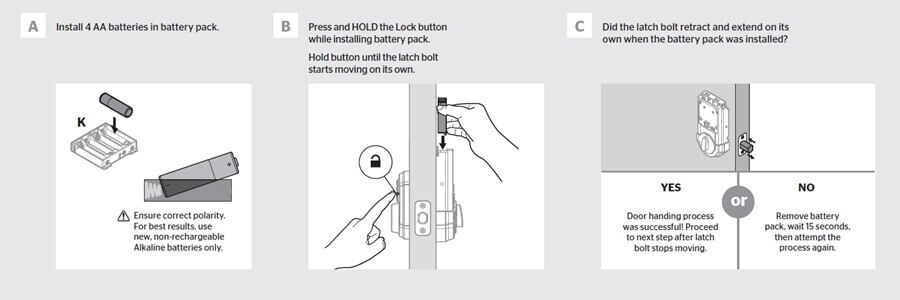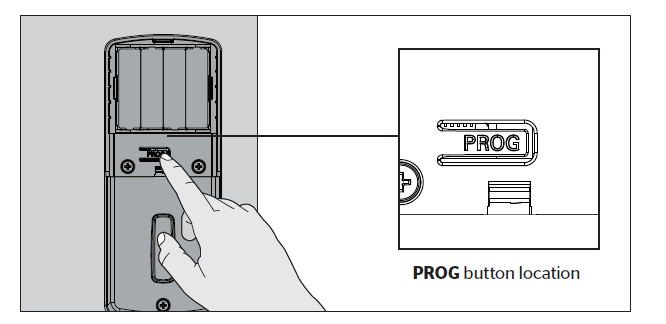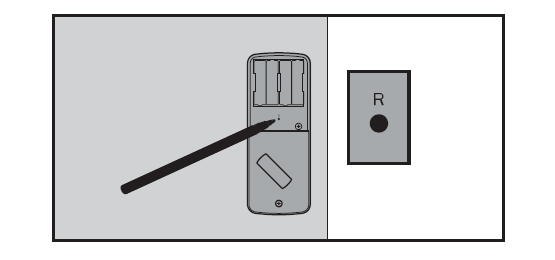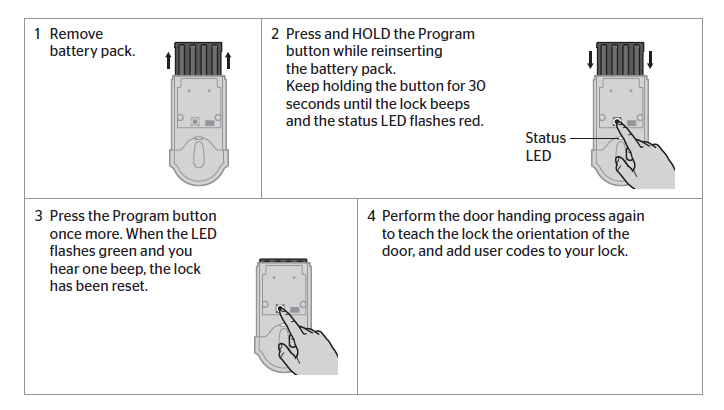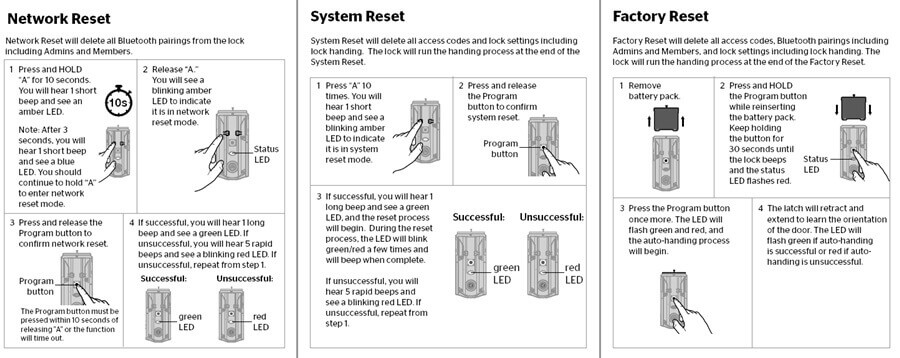Weiser Lock Troubleshooting: Professional Step by Step Guide
This Weiser lock troubleshooting guide will help you through some of the most common Weiser lock problems people encounter with these locks.
If you are using Weiser electronic door locks for commercial and home, I am sure you have faced some Weiser lock problems.
Weiser locks are one of North America’s most popular lock brands, meaning there’s a lot of demand for troubleshooting information.
This guide to troubleshooting Weiser smart locks will walk you through some of the most common problems people encounter with these locks. Worrying about having trouble with your Weiser smart lock is no need. Instead, use this guide to find a solution!
What does the Weiser lock light code mean and how to solve it?
Almost all Weiser locks offer light indicators and beeps to help you troubleshoot the Weiser lock problems:
The keypad flashes red one time with one beep(SmartCode 5)
- Door jammed while attempting to lock: Manually re-lock the door. If needed, reposition the strike
The keypad flashes red three times, / the lock beeps two times,/keypad flashes red six times with six beeps. (SmartCode 5)
- Programming timeout: Attempt the programming procedure again, making sure not to pause for more than 5 seconds.
The keypad flashes red three times with three beeps
- Door jammed while attempting to lock: Manually re-lock the door. If needed, reposition the strike.
- The door handing code has not been entered: Enter the door handing code.
- No User Code programmed, or User Codes are disabled: Program at least one User Code or re-enable User Codes.
- Unsuccessful programming: Attempt the programming procedure again.
- Incorrect User Code entered: Re-enter User Code.
- Programming timeout after five seconds: Attempt the process again(SmartCode 10).
The keypad flashes red five times with five beeps
- Five incorrect User Codes entered within one minute: Re-enter User Code after 45-second keypad lockout.
The keypad flashes red ten times with ten beeps.
- Low battery: Replace batteries.
The keypad flashes red 15 times with 15 beeps
- Three incorrect codes entered within one minute: Re-enter code after 60-second keypad lockout.
The keypad flashes red with a fast beeping sound for three to four seconds(SmartCode 10).
- Low battery: Replace batteries.
The keypad flashes green with a continuous beeping sound for two seconds(SmartCode 10).
- Door jammed while attempting to lock: Manually re-lock the door. If needed, reposition the strike.
How to troubleshoot Weiser lock problems?
If you’re having trouble with your Weiser lock, and your Weiser locks are not working, please first check the following:
- Is your battery dead, and is the connection strong? If yes, You need to replace your batteries.
- Are you using the correct key for the job? Ensure you use an authorized Weiser key when programming or resetting your lock.
- Does your lock have any damage from the use or weather exposure? Clean off any corrosion on contact points inside it before using it again.
- Check all connectors for bent pins or wires; if any appear damaged or loose, remove them carefully before replacing them with new ones (or try turning off power during installation).
- Your keypad isn’t working correctly because there may be something obstructing its sensors or another issue with its wiring system that needs to be fixed by an experienced professional locksmith.
- Reset factory settings on your Weiser lock to solve most Weiser lock problems.
The Weiser lock keeps beeping.
- If your Weiser Lock is beeping when pressing buttons, it usually means an issue with its internal software: either it hasn’t been updated in a while, or something is wrong with one of its components (like an antenna).
- To deal with this issue, simply resetting all settings manually by turning off both doors for about ten seconds will often solve this problem; however, if this doesn’t fix it, try contacting customer service for further assistance.
- This could mean an issue with your batteries or how they’re connected within the device itself; if this happens, try removing them and placing them back in a while, restarting the process from scratch.
Weiser locks malfunctioning or not working correctly: This can be caused by several reasons, including power failure, low battery, etc.
The Weiser lock stops working after being installed for some time because the pins inside the keyhole wear out over time, causing them to stick and not work correctly anymore.
Weiser powerbolt 1 troubleshooting.
If your Weiser Powerbolt 1 lock is not working and not responding, please try the following steps:
- Please check your batteries to have enough power to run the device; if they do not, replace them with new ones as soon as possible.
- Ensure the batteries are installed correctly and the cover is closed tightly. If you find a loose or missing screw, this will prevent the battery cover from closing properly.
- Try resetting the Weiser powerbolt 1. When done, the LED indicator light will turn green, indicating that it has been successfully reset.
- If you have tried the above steps and your Weiser Powerbolt 1 has not responded, please get in touch with Weiser Support.
Weiser powerbolt 2 troubleshooting.
If you’re having trouble with your Weiser powerbolt 2, please check this article: Weiser Powerbolt 2 Troubleshooting.
Weiser SmartCode 5 troubleshooting
If your Weiser SmartCode 5 lock is not working, try the following troubleshooting steps.
- The first step is to check the battery. If you find that the battery has died, replace it with a new one and reset the lock by following these steps:
- Open the door and remove the battery from the back of the lock. Leave it for 30 seconds to reset, then put it back in and close the door.
- Unlock your deadbolt with a key instead of code input (if possible). If you can’t do this, ensure you’re not accidentally holding down any buttons on your phone or key fob while trying to enter your code manually. It’s also possible that something else has happened internally inside those batteries;
- Reset the Weiser SmartCode 5 lock.
- Now, enter your 4-digit code to continue programming your new PIN code.
Weiser SmartCode 10 troubleshooting
If your Weiser SmartCode 10 keypad lock is not working or responding, please check this article: Weiser SmartCode 10 Troubleshooting.
Weiser Premis troubleshooting
- Check the battery. This is the most common problem with Weiser locks, so it’s always a good place to start. If you have a dead or weak battery, your lock won’t work at all, and you’ll need to replace it before continuing troubleshooting.
- Check the battery installation: Ensure it is good and installed correctly in its compartment. If you didn’t install it, ensure your locksmith did so perfectly.
- Check if your lock is jammed—or even damaged—and unable to act appropriately due to debris or damage caused by accident or misuse.
- Check for power: If you have a keypad lock, check to see if it has power by pressing any button on the keypad; try pressing each button, in turn, to ensure there’s no issue with just one individual button.
- Check for jammed gears: This often happens when someone has tried too hard to insert their key into a deadbolt lock by turning it harder than they should have—especially if they’re trying to do this quickly before someone catches them breaking into someone else’s house!
Weiser smart key troubleshooting
The Weiser Smart Key is a mechanical lock on any door or gate. The smart key is a way of unlocking your door without using a key. If you’re having trouble with this feature, here are some things to check:
- The battery may be drained or drained by another device. In most cases, this is easily fixed by replacing your smart key battery with a new one.
- Sometimes, a Weiser smart lock may not work because of an issue with its wiring or programming. If this is the case, replacing both lock parts will be necessary so they are in working order again.
- Make sure that the batteries inside your Weiser Smart Key are charged up. You can test them by pressing the buttons on either side of your card for about 20 seconds and seeing if anything happens.
- Check whether there’s any dirt or debris between your lock and its frame—this could prevent it from working properly! Wipe away any grime with a cloth dampened with warm water before drying off thoroughly afterward; doing so will prevent rusting or corrosion down the line, which would ruin everything further.
Weiser keypad lock troubleshooting
Weiser locks are notoriously easy to install but can be tricky to troubleshoot. If you’re having trouble with your lock, here’s a list of possible problems and their solutions:
- Replace batteries. The most likely cause of a Weiser keypad lock not working is that the batteries need replacing. The batteries should last around two years, so if it’s been long since you changed them out, try swapping in some new ones.
- Check for water damage – Weiser locks are waterproof for indoor use only; if yours has been exposed to moisture or high humidity (like during a rainstorm), an internal hardware issue may prevent it from working correctly. Try drying out the device before reinstalling and testing again—if this doesn’t work, contact us!
Weiser Aura troubleshooting
The Weiser Aura is a smart lock that can be unlocked and locked with a smartphone app. The lock can be installed on doors or deadbolts and has a touchscreen keypad and built-in alarm.
Here are some common problems you might encounter when using the Weiser Aura:
- Your device won’t connect properly to your Wi-Fi network, or you will have trouble connecting. You may need to contact your internet service provider for help finding out why the connection isn’t working correctly.
- The Weiser Aura doesn’t respond after being pressed several times. This can happen because too many requests come from different devices at once. Try rebooting both devices first, then try again. If you are still having issues, then contact technical support if needed!
Weiser deadbolt problem
The Weiser deadbolt is a common problem with many different causes. If you have this problem, your lock will not turn or stay locked. This can happen for a variety of reasons, such as:
- The latch is stuck in place because something has been inserted into the keyhole during installation.
- The locking bolt did not fully retract after being unlocked by the key when inserted into the keyhole from outside the door.
- The cylinder body has become stuck on its post due to corrosion or other damage preventing it from turning freely for regular operation.
- Ensure that the door is closed securely and that you didn’t accidentally hit a button inside the door when closing it. If this does not help, then you may have a broken key.
- If this happens, take off your current keys and turn them over so that they are facing in different directions from each other. Then try turning those new settings into your lock again by rotating them 90 degrees to see if there’s any success with getting it open.
- If this doesn’t work, your deadbolt needs replacement parts! You only need to head to Locksmith Near You to fix this issue.
Powerbolt 1000 Troubleshooting
- The first step is to check that the batteries are precisely charged.
- Next, you should check that no debris is blocking the battery compartment or any other obstruction preventing it from closing correctly; this includes dirt or dust build-up on any components inside, like wires and circuit boards (if present).
- Finally, if there are no signs of damage from these things, we recommend trying another set of fresh batteries because when one dies out, so do all others due to shared circuitry within each device.
Other Weiser lock problems and troubleshooting
- Not working when you press the button: This is likely due to a malfunctioning battery. Replace it with a new one and see if that fixes the problem.
- Beeping while holding down button: If this happens, there may be something wrong with the batteries or connection between them and the lock itself; try replacing them both and see if it still beeps when you hold down on the button for more than 5 seconds.
- Weiser Lock Not Opening: Use the right key if your Weiser door lock is not opening. If you are sure of this, your lock may have a problem.
- Weiser Lock Not Locking: If your Weiser door lock does not lock, check the strike plate on the exterior frame and see if it has been damaged or out of place. You can also try to see if something obstructs the closing of your doors, such as a bag or some other object preventing its proper closure.
- Weiser Door Lock Not Connecting: If you have problems connecting or disconnecting with a wireless device, try turning off both devices for about 2 minutes before attempting again.
How to fix the Weiser smart key lock?
If you have locked yourself out of your house or business, several steps can be taken to ensure you get back into your property safely without calling expensive locksmith services.
First, ensure that the door is locked correctly before attempting other measures.
- Suppose there is any chance that the door has not been completely closed or locked after entering your home or business. In that case, it is essential not to force it open by pushing on it until the deadbolt slides back into place because this could damage either one of these components permanently.
- Next, check if there is dust around where each side meets so they don’t rub together when opening/closing doors later – use tape if necessary until they smooth down over time (make sure there isn’t anything blocking them).
- Finally, if you still have problems, please find a local locksmith to help fix Weiser locks.
How do I reset my Weiser electronic lock?
Resetting your Weiser lock is a simple procedure. To reset the Weiser electronic lock, follow these steps:
Weiser powerbolt 1 reset:
- Make sure the door is open and unlocked.
- Press PROG -(for 30 seconds). You will hear one long beep.
- Release PROG button
- Press PROG again.
- You will hear three long beeps.
Note: To use the lock, you must go through the door-handling process and add User Codes.
Weiser powerbolt 2 reset:
- Make sure the door is open and unlocked. Press and hold the Reset button for 5 seconds until you hear three long beeps.
- Enter the default Master code (O-O-O-0).
- Press the unlock button. You will hear one beep.
- Press 0.
- Press the unlock button. The latch bolt will extend and retract to learn the door’s orientation. If successful, the keypad will flash green, and you will hear two beeps. If unsuccessful, the keypad will flash red, and you will hear three beeps (make sure the door is open and unlocked and you are using a fresh set of batteries).
- Test the lock: Press the unlock button with the door open and unlocked.
- Make sure it locks the door.
- Test the default User Code: Enter the code (1-2-3-4), then press the unlock button. Make sure it opens the door.
Please note: This procedure will delete all User Codes associated with the lock, and the default Master code (0-0-0-0) and User Code (1-2-3-4) will be restored.
Weiser SmartCode 5, Weiser SmartCode 10,and Weiser SmartCode 10 touchscreen reset:
- Remove the battery pack.
- Press and HOLD the Program button while reinserting the battery pack. Hold the button for 30 seconds until the lock beeps and the status LED flashes red.
- Press the Program button once more. The status LED will flash green and red several times.
- After a few seconds, the lock will initiate the door-handling process, and the latch bolt will extend and retract to learn the door’s orientation.
Weiser AURA and HALO reset:
- Delete the lock from the Weiser app.
- Remove the lock from the Bluetooth list on your device by tapping “Forget Device” in the Bluetooth settings.
- Remove the battery pack.
- Press and HOLD the Program button while reinserting the battery pack. Hold the button for 30 seconds until the lock beeps and the status LED flashes red. Then, release the Program button.
- After the beeping stops, press and release the Program button once more. The LED will flash green and red, and the auto-handing process will begin.
- The latch will retract and extend to learn the orientation of the door. This confirms the Factory Reset has been completed. The LED will flash green if auto-handling is successful or red if auto-handling is unsuccessful. Repeat the steps if the Factory Reset is unsuccessful until the LED flashes green and red.
- Please note: Factory Reset will delete all Wi-Fi settings, delete user associations, reset all lock settings, including hands, and delete access codes and event history from the lock. Note: Access codes and event history will still appear in the app and cloud until the lock is deleted from the app. Factory Reset should be used when you want to change the lock owner, have lost your phone, or are troubleshooting a new installation.
Weiser lock manual
To help you troubleshoot the Weiser lock problems, here are some Weiser smart locks manuals for your reference; you can find almost all Weiser keypad lock troubleshooting guides in these manuals:
- Weiser Powerbolt 1 Manual
- Weiser Powerbolt 2 Manual
- Weiser SmartCode 5 Manual
- Weiser SmartCode 10 Manual
- Weiser SmartCode 10 Touch Activating Screen Guide Manual
- Weiser Aura Manual
- Weiser Halo Manual
- Weiser Halo Touch Manual
- Weiser Halo and Aura Troubleshooting Guide Manual
Weiser lock programming
If you want to know more about Weiser Powerbolt 2 programming instructions, such as How to change the code on the Weiser lock, please check this article:
How To Change Weiser Lock Code? Detailed Step-by-Step Guide.
Also, here is a Weiser SmartCode Installation & Programming Manual document to program a Weiser lock.
Conclusion
If you’re having issues with your Weiser Lock, don’t worry! Most are easy to fix, and some even come with a warranty. Always double-check your product manual before attempting any repairs; otherwise, these Weiser lock troubleshooting tips can help you get back to using your favorite lock in no time.
This concludes our troubleshooting guide for Weiser locks. These are just some of the most common problems, but you could face many other issues when using these locks. If you’re having trouble with your Weiser lock, contact ShineACS Locks for more information or assistance!